Effective procurement is the key to effective inventory management. Procurement enables firms to buy the correct products, at the correct time, and in the correct quantities to fulfill demand. Coupled with the strong features of Odoo, procurement is made even more powerful. But what is procurement in Odoo Inventory, and how does it operate?
This blog will introduce you to the fundamentals of procurement in Odoo. It will inform you about its key parts and demonstrate the benefits to inventory staff. You will also get a step-by-step guide on how to implement procurement rules in Odoo. The guide is prepared for Odoo users, supply chain managers, and inventory specialists.
Major Elements of Odoo Procurement
To gain a better insight into Odoo Procurement, one needs to know its core components. Below is a description of the core features involved:
1. Procurement Rules
Procurement rules are extremely critical for Odoo’s automated stock management. Rules determine how to supply what is required for a product. Choices are:
Reordering Rules: These rules initiate when certain stock levels drop below a certain level.
Make to Order (MTO): Orders only for buying or manufacturing on receipt of customer order, i.e., sales order.
Make to Stock (MTS): Holds stock in inventory and stocks up when inventories are low.
2. Routes
Routes in Odoo indicate how products travel in your enterprise. For instance, products might travel directly from sellers to purchasers or via stock places first. Typical routes include:
Purchase (Acquire from suppliers)
Produce them in-house (Manufacture)
Drop Shipping (Vendor direct shipment to customer)
Cross-Docking is when products go directly from receiving to shipping.
3. Rules of Pushing and Pulling
Push and pull rules explain how Odoo works in moving products:
Pull Rules regulate product flow based upon demand (for example, orders for sale).
Push Rules help move products ahead of time on certain routes where transfers are scheduled.
4. Lead Times
Odoo lead times refer to the lead time between product delivery and order placement. With the establishment of vendor and manufacturing lead times, Odoo ensures accurate planning and procurement.
5. Forecasting Tools
Odoo has forecasting capabilities that enable users to forecast demand through analyzing sales trends, history, and seasons. The forecasting capability aids in planning to buy supplies better.
These components exist together to make the procurement system in Odoo efficient, adaptable, and can support any business requirements.
Step-by-Step Guide to Creating Buying Rules
Ready to proceed with procurement in Odoo to automate your inventory management? Just follow these steps for a hassle-free setup:
Step 1: Navigate to Procurement Rules Settings.
Navigate to the Inventory menu on your Odoo page.
Proceed to Configuration > Routes.
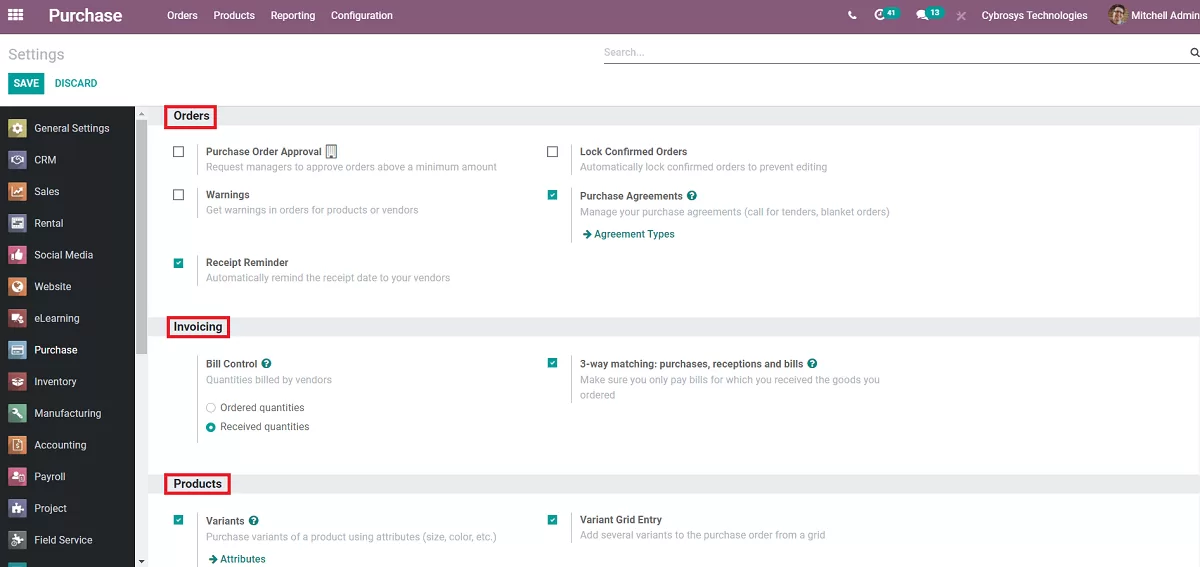
Step 2: Create or Update Routes
Choose how the products need to move by modifying or adding routes. For instance:
“Buy” for supply from vendors.
“Manufacture” for internal production.
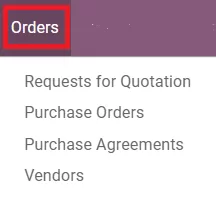
Step 3: Create Reordering Rules
Go to Inventory and then Products.
Select the product upon which you wish to create a reordering rule.
Go to Reordering Rules and create items such as:
Minimum inventory level.
Maximum inventory level.
Lead time to order.
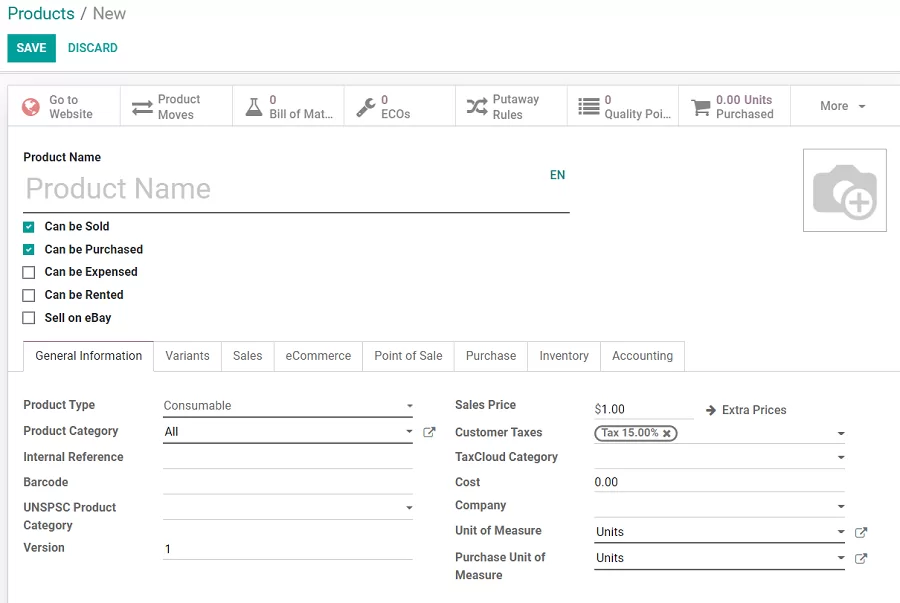
Step 4: Enable Make to Order (Optional)
If MTO is appropriate for your business, implement it to the product configurations:
Go to the product menu, open the product, and turn on the “Make to Order” feature.
Step 5: Define Push and Pull Rules
Configure Push or Pull rules in Routes > Rules.
Pull Rules can automate operations, such as restocking inventory based on projected demand.
Push Rules can push additional inventory in advance to other warehouses or stores.
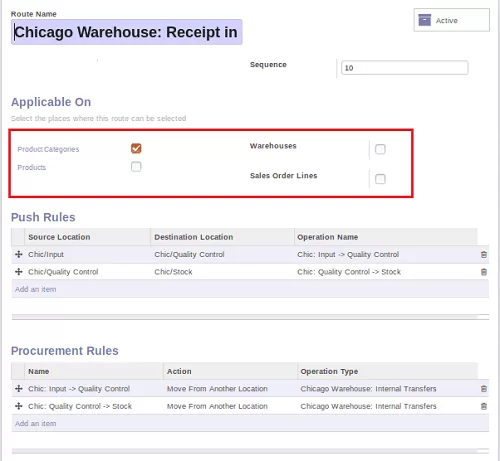
Step 6: Check and Improve
Examine the outcomes and tweak settings such as lead times or thresholds to make it function optimally.
By following these steps, you can create an efficient procurement system in Odoo that meets the specific needs of your company.
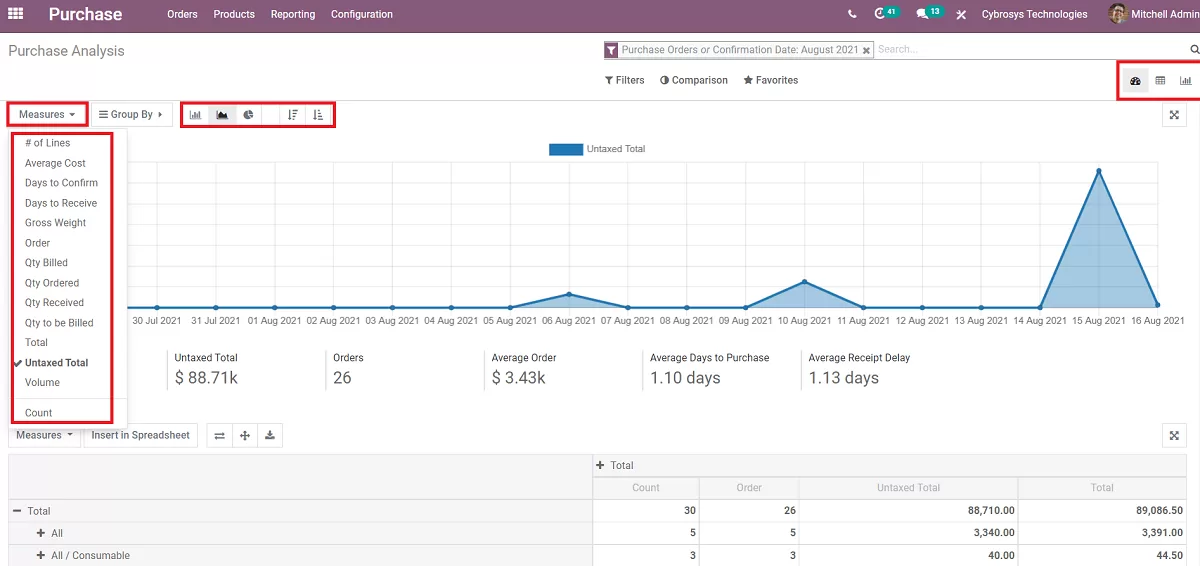
If you wish to optimize your inventory plan, we can help. Our experts offer the best Odoo Implementation support to assist you with installation, customization, and optimization. Contact us today to maximize Odoo Procurement!


Odoo POS Orders with Odoo Inventory | Installation Guide | HSxTech
February 26, 2025[…] syncing data, inventory discrepancies, and poor customer experiences when products are out of stock […]